Settings
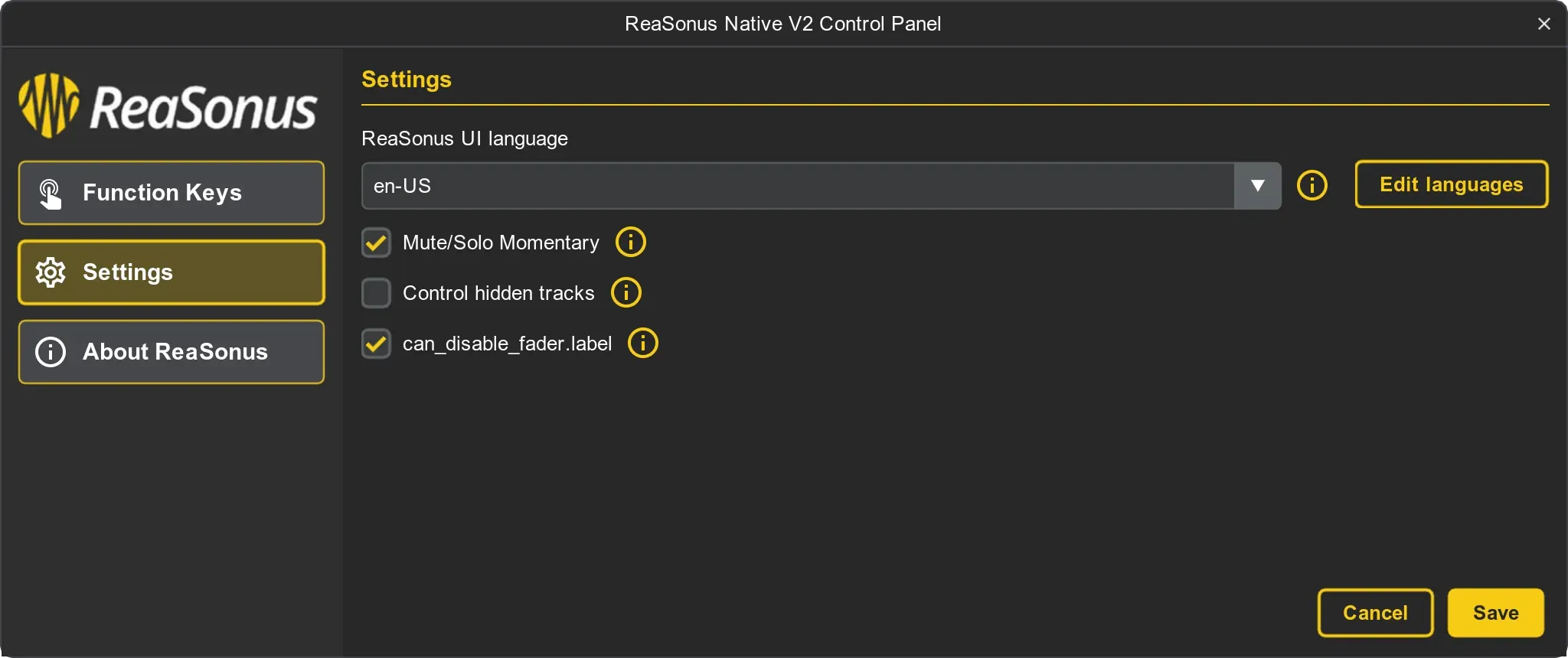
For the FaderPort v2 ReaSonus Native has the following 2 settings
- Mute/Solo momentary: When set, it will make the Solo and Mute buttons momentary. The timeout for being momentary is 500 milli seconds. In short: If you press the solo button longer then 500ms and release it, it will instant unsolo again
- Control hidden MCP tracks: By default ReaSonus Native will step through the visible tracks. With this option also the hidden files in the MCP will be selectable
- Enable option to disable fader move when selecting tracks: This option makes it possible to use [Shift] + [Channel] to disable fader moves when selecting tracks in REAPER
- Enable endless track scrolling: When on the last track and clicking the next button, go to the first track. Same for previous, but then the other way around.
- Enable write action for Latch Preview mode automation: Enable the posibilty to trigger a write action when engaging the Latch Preview (Pan) button when in Latch Preview mode
- Write action for Latch Preview mode automation: Action triggered when engaging the Latch Preview button when in Latch Preview automation mode
Track
The FaderPort V2 has a single fader that is mostly used for the selected track. 7 of the top 8 buttons controll theh selected track.
- Solo:
- Default: Isolates the selected Track output signal in the mix.
- Long Press: Holding the Solo button for longer then half a second makes the button momentary. This means that after releasing the button after that half a second, the value will go to the previous value after release. This can be helpfull for quickly checking a track soloed.
- Shift: Unsolo all the soloed tracks.
- Mute:
- Default: Mutes the selected Track output signal.
- Long Press: Holding the Mute button for longer then half a second makes the button momentary. This means that after releasing the button after that half a second, the value will go to the previous value after release. This can be helpfull for quickly checking with the track muted.
- Shift: Unmute all the muted tracks.
- Arm:
- Default: Arm the selected Track for recording.
- Shift: Toggle Arm all tracks for recording.
- Shift: Speaks for itself I hope. By default this is a momentary button. When clicking/release quick the Shift stays engaged
- Bypass:
- Default: Toggle Bypass all the effects for the selected track.
- Shift: Toggle Bypass all the effects for all tracks.
- Touch:
- Default: Engages Touch Automation for the selected track.
- Shift: Engages Latch Automation for the selected track.
- Write:
- Default: Engages Write Automation for the selected track.
- Shift: Engages Trim Automation for the selected track.
- Read:
- Default: Engages Read Automation for the selected track.
- Shift: Engages Latch Preview Automation for the selected track.
Momentary Mute/Solo
Making the Mute and Solo momentary is a setting. In REAPER go to the Preferences pane, select Control/OSC/web and double click the ReaSonus FaderPort V2
Toggle the check box named Mute/Solo Momentary
Transport
- Stop: Stops playback.
- Loop: Engages / disengages Looping
- Play / Pause: Starts playback at the current playback- cursor position. Press again to pause playback.
- Rewind:
- Default: Rewinds in a slow pace. You can toggle the speed by pressing the button. All the other keys will stop the rewind
- Shift: Go to the start of the project
- Fast Forward:
- Default: Fast Forwards in a slow pace. You can toggle the speed by pressing the button. All the other keys will stop the Fast Forward
- Shift: Go to the end of the project
- Record: Press to start recording at the current playback-cursor position for record-enabled tracks.
Function Control
The bottom row of the eight buttons also gives you acces to configurable functions by pressing the Shift buttons together with these buttons
The functions can be changed as described in below.
- F1: Custom function (user defined)
- F2: Custom function (user defined)
- F3: Custom function (user defined)
- F4: Custom function (user defined)
Managing the functions
ReaSonus Native has a user interface for managing your Functions. More info about how to manage the Functions can be found here: Functions Management.